Know the Macos Network Connection Administrator
Right next to the icon indicating the battery status and the sound volume of the system, we will find the Wifi/Ethernet icon.By clicking on it, we will access the next drop -down menu:
In addition to seeing the status of the Wifi network, we can check which are available, the possibility of connecting to a Wifi network (for example, one whose SSID is not disseminated) or the option to create a wireless network.The last option we have available is the one that allows us to open the network connection administrator.
We are going to focus on this last option.
What interfaces can we configure
After accessing him, we start citing what are the network connections of which we can modify its configuration.As we have already indicated, the availability of more or less adapters depends on the system of each and if USB has been connected at some time.
Omitting the peculiarities, we quote what are the interfaces we have:
What can we configure in each of them?
Next, we will review what are the options available in each of the interfaces.
Wifi
Before accessing the advanced options, clicking on Wifi we can see what wireless network our device is connected.We also have the option to modify the SSID to which we are connected.We can even hide the menus bar icon if we want it to be much cleaner of elements.
Accessing the advanced option ... we have many more options.To be more precise, we have:
In the first section we can see the list of Wifi connections to which we have connected throughout the operation of the MAC.You can also see the configuration associated with each of the networks.The user has the possibility of eliminating or adding new networks.In this tab, the user can also create ad-hoc networks or activate and deactivate the adapter.
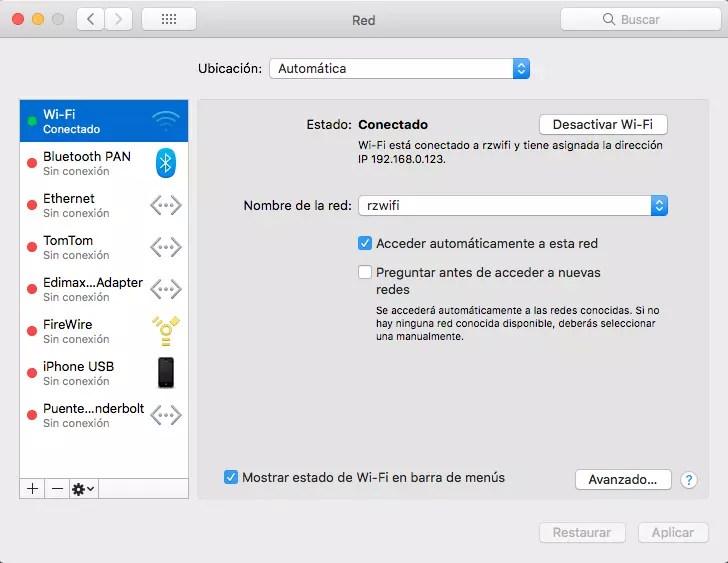
In the TCP/IP tab, as we can imagine, we can modify everything related to addressing.That is, IP address, subnet mask and gateway.We can choose that everything is assigned automatically, manually, or the IP address manually and the rest of automatic information.
The DNS option allows us to add DNS servers.You can add as many as they love each other, and the order affects.That is, those who are above will be the first to be consulted.
Although not much used, the user also has the option to configure Wins servers.That is, a Microsoft name server for Netbios.The available options are identical to those of DNS, being able to add a list of servers to consult.
In the 802 tab.1x You can visualize the information entered to access a wireless network that has this type security.As a general rule, it is a tab that in most cases will lack information.
With regard to proxies, the user can configure various types of proxies, even choosing automatic detection if the user believes it appropriate.
Finally, in the hardware tab, the user will have the MAC address of that adapter and the possibility of choosing the MTU manually or automatically.
Ethernet
The existing information in the Ethernet Macos adapter is similar to that of the wireless interface.If we compare the images of one interface and another, the only difference is the existence of the wireless section in terms of tabs list.The rest of the information is exactly the same, offering the possibility of modifying the following information:
Bluetooth
Mac equipment users also have a Wifi interface that will connect other equipment and connect to the Gadgets equipment, such as wireless headphones.
At the advanced configuration level, the user has two options common to the other two adapters:
The available configuration options are simple, so the user should not have any problem.
Firewire
Although for many it is an unknown connection, some Mac had this port.We can consider it from a port with high transfer rates.There is talks of speeds above 700 Mbps.
We are not going to go into details of this connection.Focusing on the available options, the user can make a configuration similar to the available on Ethernet.It has the following options:
iphone USB
If the "USB modem" option is activated on an iPhone, this can be managed from this section.If instead of this option you choose to share the Internet access of the iPhone via Bluetooth, we can also configure it from here.To be more precise, from the option to configure the Internet by Bluetooth ...
Thunderbolt bridge
Finally, we have available the option related to Thunderbolt, allowing the connection of the MAC with other devices, being compatible with Firewire and USB 2.0 and later.It is a very high performance port, although on a very rare occasion it is used for transfer issues.Rather, its use is aimed at extending the functionality of the MAC, such as the connection of screen adapters.
With regard to configuration options, the user has available:
That is, the same as the Ethernet adapter and the Wifi interface.
As you can see, configuring an interface in macOS is not a complicated task.The user has everything you need to perform this operation.All information is grouped under the connection administrator.Therefore, the user will not have to go to other menus to complete the process.
In another article we show how we can deactivate netbios in Windows 10.








