My computer only connects to 2.4 Ghz WiFi and not to 5G, what do I do?
Is our router simultaneous dual band with 5G WiFi?
The first thing we must take into account is that, in order to connect to the 5G band, our router must be simultaneous dual band, or at least, broadcasting in the 5G band. This is known by looking at the router model, if it is "AC" or "AX" then it is simultaneous dual band. However, if our router indicates that it is "N", then it is possible that it is not simultaneous dual band. Before continuing to check different aspects of our router, we must make sure that our router does indeed support the 5G band.
Is the 5G WiFi network activated?
If our router is compatible with the 5G band, we must enter the firmware and check if this frequency band is really activated or not. In the "Wireless" section, we should see a menu that tells us if the frequency band is activated or deactivated. Some routers have the same physical button to activate WPS and to activate/deactivate the WiFi frequency band, so it is possible that we have accidentally turned it off.
If you have the Movistar router, you must enter the "WiFi Plus" section, which refers to the 5G band, while "WiFi" refers to the 2.4G band. In this settings menu, you will see an option called “Wireless Network Status” and it should be checked “On”.
Once we have verified it, we click on apply changes, and we will check with the WiFi client if we can already detect it.
Is the SSID (WiFi network name) hidden?
By default, on all WiFi routers, APs and PLCs with WiFi, the WiFi network name is always displayed, but it is possible that you have hidden it and do not remember, or that you have incorrectly configured the router by mistake. To check if the SSID is hidden, the easiest thing to do is to enter the advanced settings of your router, and see if we have activated the "Hide WiFi network" option. Depending on the model of the router, it will be in one location or another.
What channel are you broadcasting on?
The 5GHz band has different WiFi channels to broadcast, at RedesZone we have previously explained which channels are available on this band, and what their main characteristics are. Routers normally broadcast on channels 36, 40, 44 and 48, they are called U-NII-1 channels, we also have channels 52, 56, 60 and 64, with the so-called U-NII-2A channels, and finally we have channels 100, 104, 108 and 112 or higher, which are the U-NII-2C channels. From channel 149 they are called U-NII-3.
Some WiFi cards only support the 5G WiFi channels that are located in the "low channels", that is, channels 36, 40, 44 and 48. If we are broadcasting on channel 100, and the WiFi client does not It is compatible with this frequency band, as logically it will not be able to "see" any WiFi network. In the previous image we have the channel automatically, as you can see, it has automatically chosen channel 108 to broadcast, so if we had an old WiFi card, we would not be able to connect.
Checks on your PC or smartphone
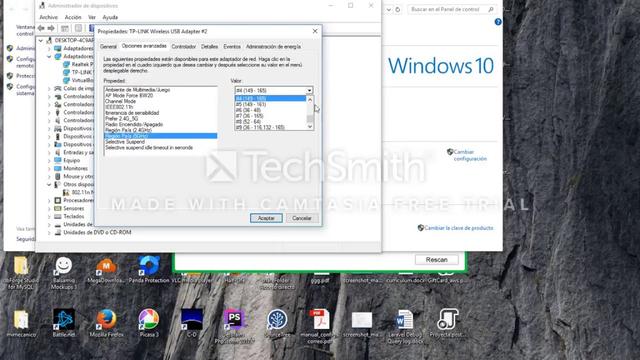
Once we have done all the checks on the router, if we are still not able to connect correctly to the 5G network, then we must follow the following steps to check and begin to rule out possible problems.
Is my WiFi card compatible with 5G?
The first thing we need to know is if our WiFi card is compatible with the 5GHz band. How can we know? If we go to "Control Panel / Network Center / Change adapter settings" we can see the exact model of our WiFi card. If it does not appear, we can use programs like AIDA64 to find out the exact model of the WiFi network card that we have installed.
When we know the model, then we must go to the manufacturer's official website, and see the technical characteristics of this card. It must indicate somewhere the compatibility with the 802.11a/ac/ax standards, if it does not support these standards, it means that it does not support the 5G band, and you will have to connect to the 2.4G band always. In case it appears that it is compatible with WiFi 5 or WiFi 6, we can affirm that it is compatible with the 5G band.
Is my WiFi card compatible with the channel used by the router?
In case our card is compatible with WiFi 5, but we still do not "see" the WiFi network, check the channel of the router, and make sure that you are broadcasting on the "low" channels 36, 40, 44 and 48. As we have explained to you previously, there are WiFi cards that are compatible with 5G, but only for the "low channels", not being compatible for channels 100, 104, 108 and 112, therefore, you must enter your router and look at which channel it is broadcasting on.
You can also use programs like WiFi Analyzer for Android or the Acrylic WiFi Home program to see WiFi channels, both 2.4G and 5G, but this must be used on a device that is capable of "seeing" the WiFi network , because if we use it on the computer that cannot connect to the 5G network, we will continue without seeing the WiFi network and without knowing what channel it is broadcasting on.
Am I close to the WiFi router?
The 5GHz band has less range than the 2.4GHz band, if we are very far from the router, but we can see the 2.4GHz band, it is very possible that the 5G band will not see us for the simple fact that we are too far away. Depending on the WiFi card we are using, we can connect further or closer to the main router. Therefore, if a computer is able to connect from the position where you are currently, but the other computer is not, it is very possible that it is a WiFi coverage problem.
In the event that you have a WiFi card with external antennas, it is very likely that you can connect to the 5GHz band from remote places, because normally these types of cards with external antennas have a high gain, therefore, a great sensitivity to detect the different networks to be able to connect. Having a WiFi card with high-gain antennas is something very important if you are going to connect from remote places, in the event that you are at short distances, you will not notice any improvement with this type of antenna.
I've connected to 5G before and now it won't let me?
If you've connected to the 5GHz band in the past, but now it won't let you, check that you've removed the WiFi network remembered in Windows. This is very important, because if you have changed the password, Windows will detect that it is not correct and it will appear at the end of the list of available WiFi networks.
We recommend you go to the section of remembered WiFi networks, and click on "Forget network", to later reconnect again. You have probably solved the problem by simply forgetting the remembered network, and connecting again.
Is the 5GHz band broadcasting WiFi 6 frames?
In recent years, router manufacturers already have several devices on the market with the new WiFi 6 standard. Some models have WiFi 6 activated only in the 5GHz band, leaving the 2.4GHz band with the popular WiFi 4. In these cases, if your router has a 5GHz band but has WiFi 6 frames activated, it is very likely that the problem is exactly this .
To solve this problem, it is absolutely necessary that you update the drivers of your WiFi card to the latest version from the manufacturer. This is so important that manufacturers such as ASUS have included a leaflet in their WiFi 6 routers indicating that it is necessary to update Intel cards to the latest driver version available from 20.70.0, in the event that you cannot "see" the 5G network or you get errors when connecting, you should review this aspect in order to be able to connect correctly.
Have we activated WPA3-Personal encryption on the router?
The latest wireless routers have the possibility of configuring authentication with the WPA3-Personal protocol, a much more secure protocol than the previous ones and which is currently the most recommended for use in home networks and also in professional networks. This protocol has unique characteristics such as SAE that protect the network against possible brute force or dictionary attacks when taking the handshake, since in WPA3-Personal there is no handshake as it used to be.
If we have the WPA3-Personal protocol activated in our router, but our WiFi card does not support it or our operating system does not support it, we will not be able to connect to the 5GHz band or to any frequency band that makes use of this protocol. security. If you use operating systems updated to the latest version, such as Windows 10, you will be able to connect to this type of network without problems because it is fully compatible. However, your WiFi card must also be compatible with this protocol, if it is not, you must update the drivers to the latest version available.
We hope that with these tips you have been able to connect with the 5G band, much faster and recommended than using the 2.4G band, but you must remember that this frequency band has less range than the 2.4G band, therefore, you must be closer to the router, access point or PLC with WiFi, otherwise, you will not be able to connect.








